How to connect the Cpay.world payment gateway
By following these steps, you can activate the Cpay payment gateway and integrate it into your AUM Expert account
Step 1: Access to the AUM Expert control panel
Log into your profile and go to the "My Companies" section. Select the Company you want to connect to Cpay and click the "EDIT" button:
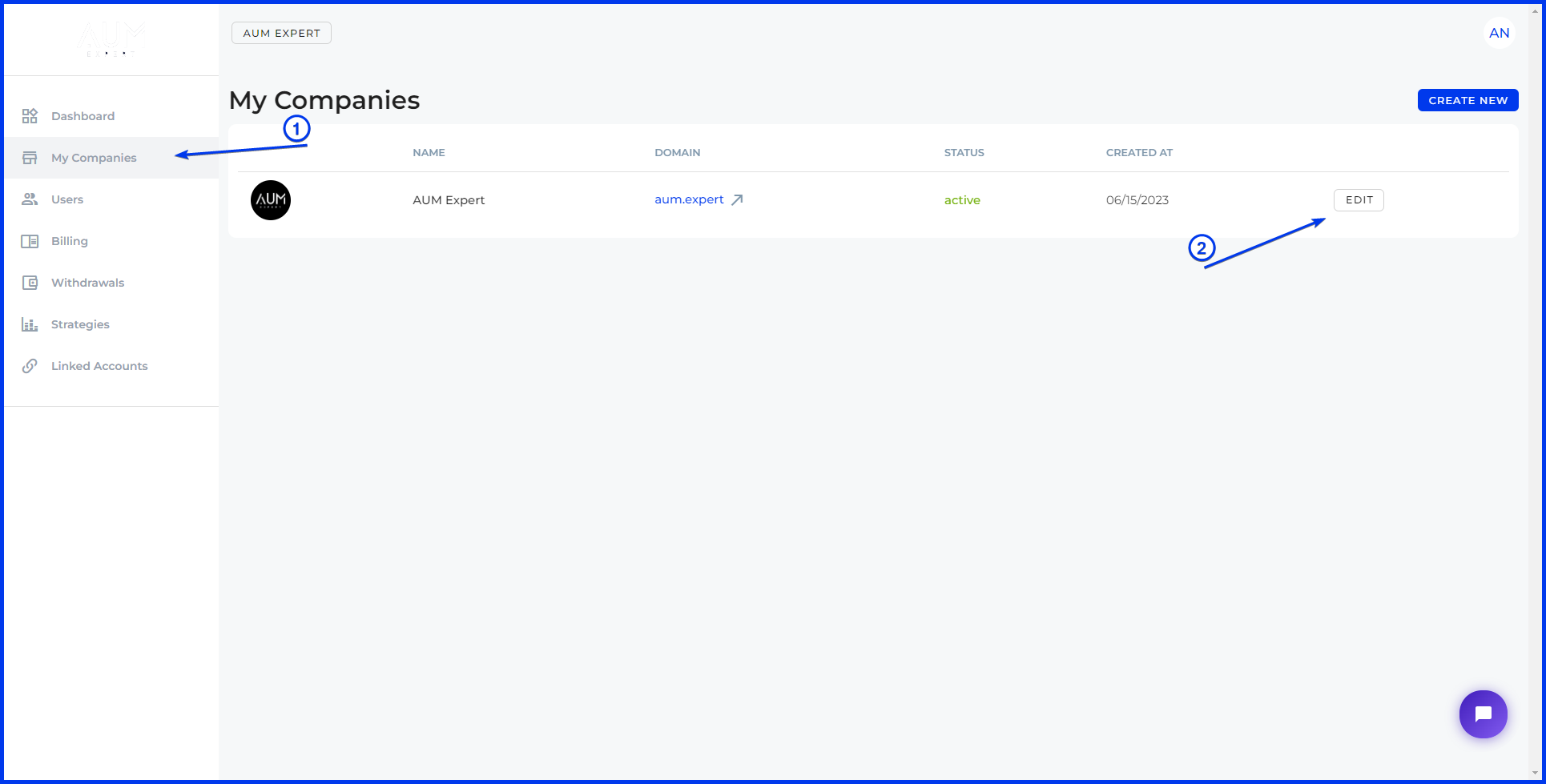
Then go to the "Payment Acceptance" tab, select "Cpay" for payment acceptance and click "SAVE":

Now click on the avatar icon located in the top right corner of the screen. This will open a drop-down menu, select "Payment Acceptance" in it:
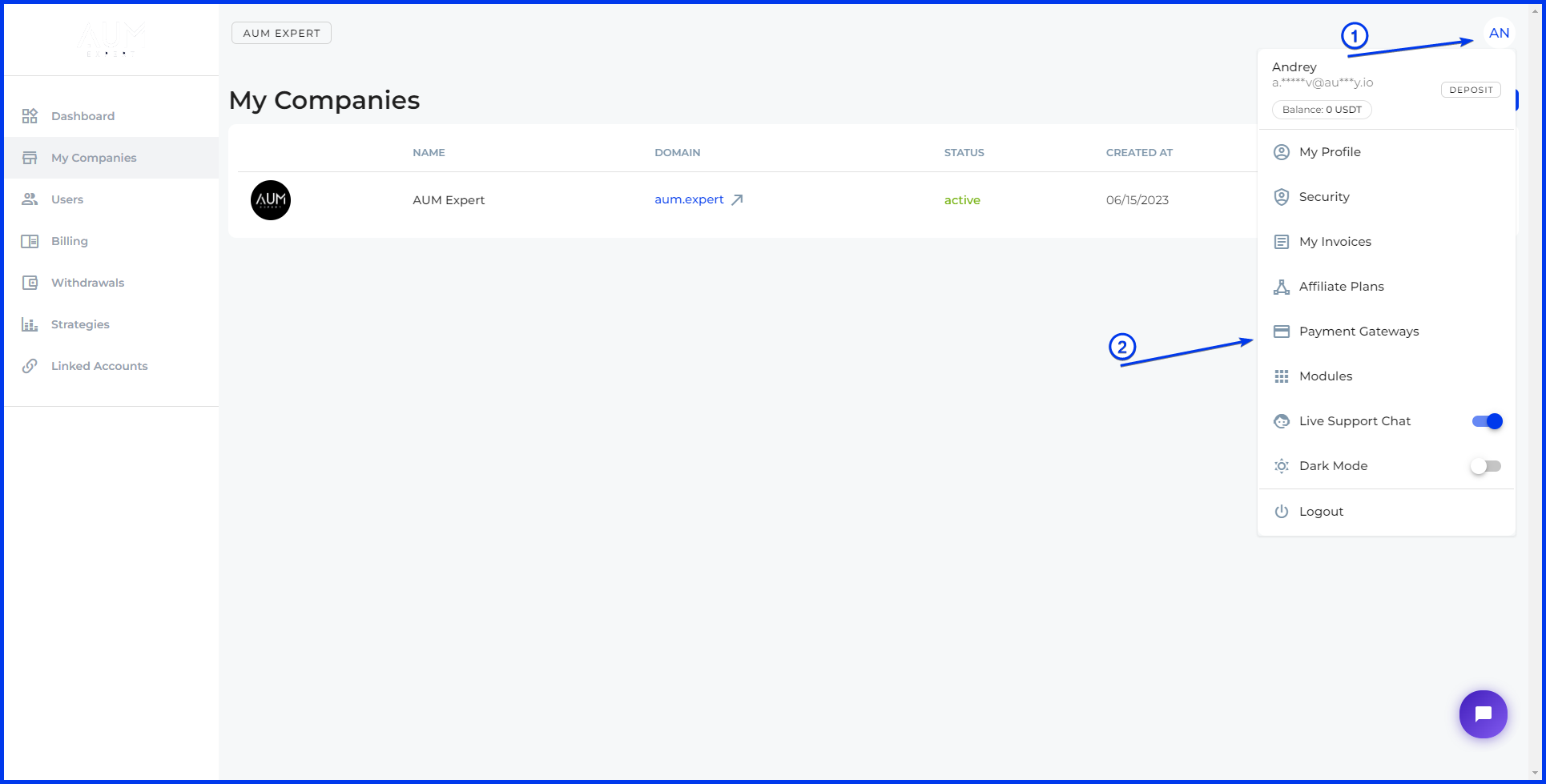
Click the "MANAGE" button, then "EDIT":

Check the box "Activate payment gateway":

You will be asked to enter the API information from your Cpay Merchant account:

Now we will show you how to create these API keys
Step 2: Creating a Cpay account
Go to the cpay.world website. On the main page, click the "Sign Up" button located in the top right corner of the screen:
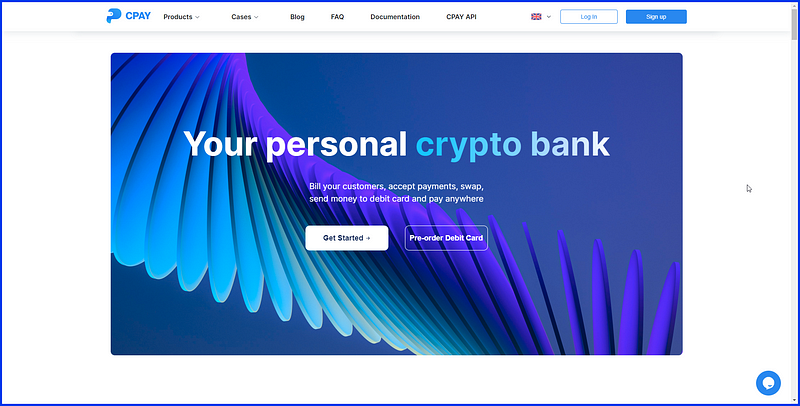
On the registration page, click on the "Business" toggle and select the email registration option:
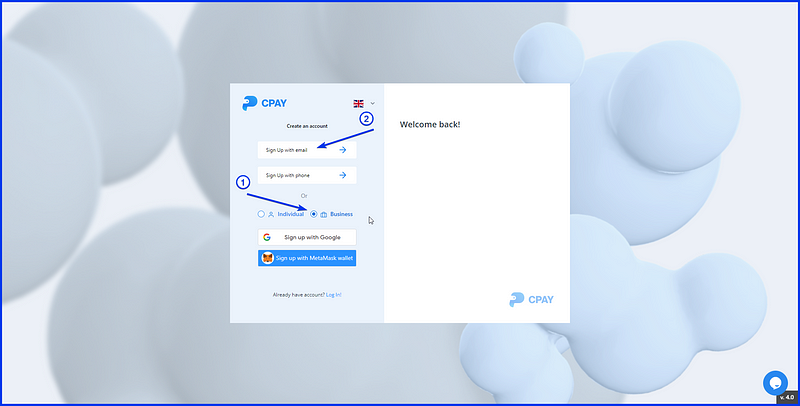
Again, select the "Business" account, then fill in the "Email" and "Password" fields and click the "Sign Up" button.
It is very important to choose a business account. If you create an individual account, you will not be able to generate API keys or configure your payment gateway:
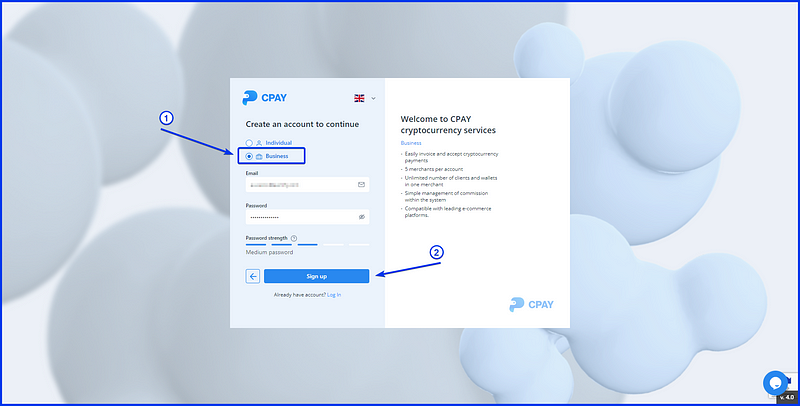
Check your email for a confirmation letter from Cpay. Follow the instructions in the letter to confirm your email address:
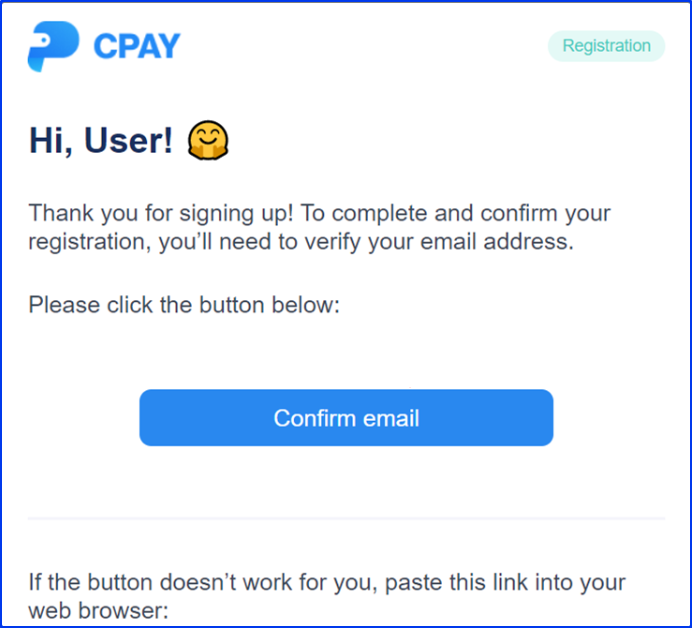
Now you need to go to the "Settings" section in your Cpay account.
Enter the requested information, including the callback URL. Use the following URL: https://api.aum.expert/api/gateways/cpay
Then click "Submit":
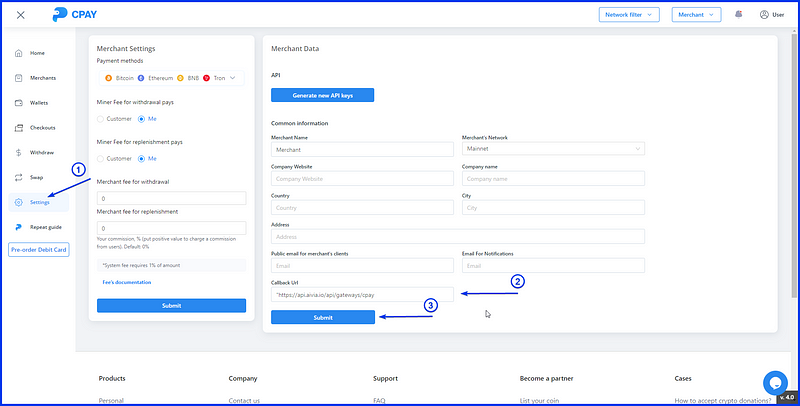
Click the "Generate New API Keys" button:
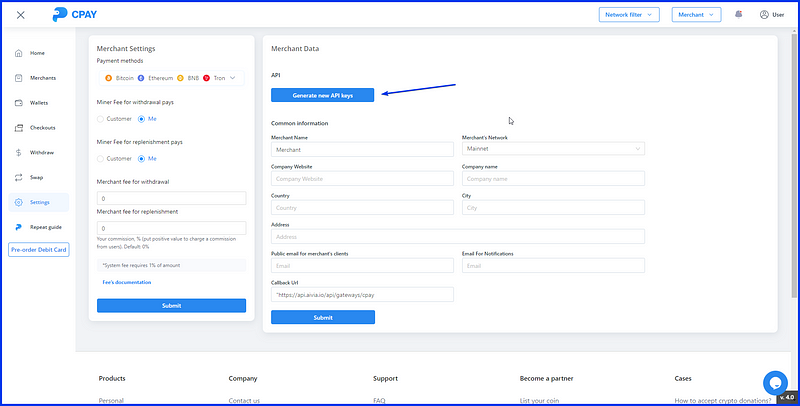
You will see two codes, you need to copy them and go back to your AUM Expert :
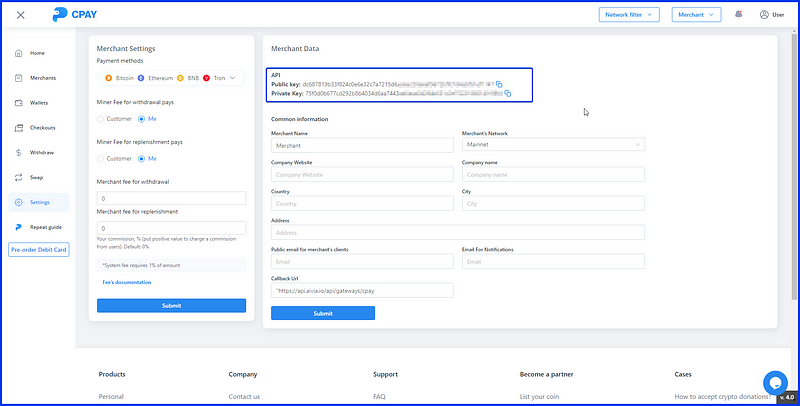
Step 3: Cpay AUM Expert Integration
Enter the keys in the corresponding fields in your AUM Expert account settings and click the "SAVE" button:
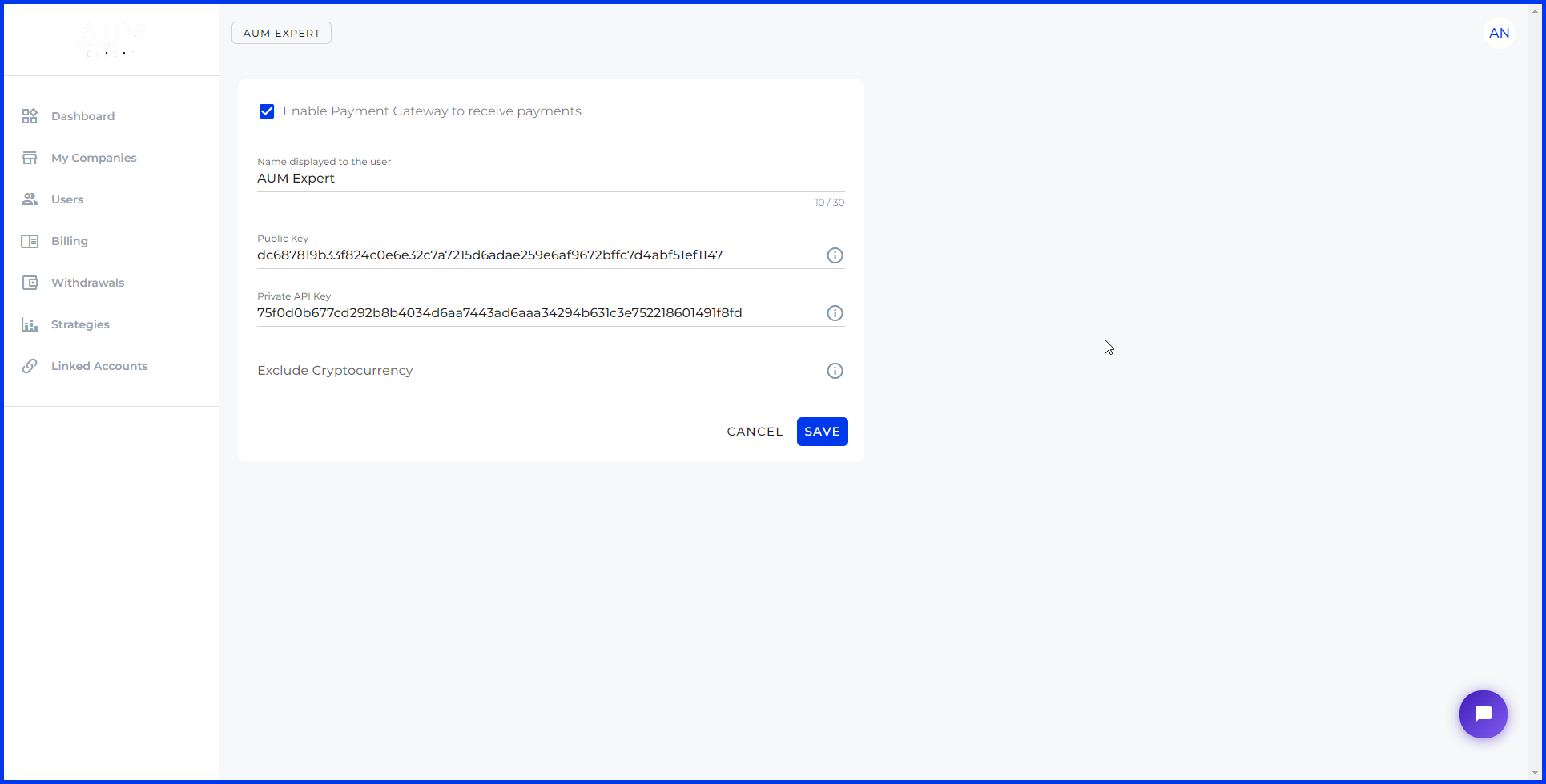
The payment gateway is now activated:

